Inbound Process Automatic Determination Destination Storage Bin Using Storage Type Search Sequence Strategy
- Rajesh Sharma

- Jun 3, 2024
- 2 min read
Inbound Process Automatic Determination Destination Storage Bin
This blog will discuss the Put-away using Storage Type Search Sequence Strategies in SAP Extended Warehouse Management.
In this test, I explained how we can create and confirm warehouse tasks from the monitor.
Test & Validation
· Perform test put-away transactions to ensure the system correctly assigns storage bins according to the defined strategy.
· Adjust configurations based on test results and operational feedback.
Steps Inbound Process Flow
1. Create Purchase Order
Step 1: T-code- ME21N- Create Purchase Order
Step 2: Enter Vendor, Purchase Organization, Purchasing group, and Company Code.
Step 3: Enter Material, Quantity, Price, Plant, Storage Location
Step 4: Enter Confirmation- Inbound Delivery and Save
2. Create Inbound Delivery
Step 1: T-code: VL31N
Step 2: Enter the Purchase Order Number, and External ID, Press enter, and Click on Save.
Inbound Delivery 180001931 created
3. Process Inbound Delivery in Warehouse Monitor
Step 1: T-code: /N/SCWM/MON
Step 2: Enter Warehouse Number, Monitor
Step 3: Inbound==> Document==> Inbound Delivery==> Search By LE delivery Number, and Execute
Inbound Delivery Display in Warehouse monitor click on INB Delivery Item
Warehouse Process Type 1010 triggered
Step 2: To create the Warehouse Task click on More Methods Click on Create Warehouse Task in the Background
Because we have maintained Storage Type Search Sequence so Warehouse Tasks get created
Step 3: Click on the Warehouse Task tab
We can see the material is moving from GR Bin to HIRK-01-01-01 because we have maintained the HIRK Storage Type Search Sequence in Configuration
Step 4: Click on More Methods and Confirm Warehouse Task in the Background
Step 5: Click on Continue
Step 6: Refresh Screen we can check warehouse activity and put away got completed
Step 6: Stock Overview for Product
4. Display Inbound Delivery in S/4HANA After Warehouse Activity
Step 1: VL33N- Enter Inbound Delivery Document Number Press Enter
Step 2: Click on the Goods Movement Tab here we can check the goods movement completed
5. Stock Overview in S/4HANA
Step 1: T-code: MMBE
Step 2: Enter Material, Plant, and Execute
5. Stock Overview in the Warehouse
Step 1: T-code- MB52
Step 2: Enter Material, Plant, and Execute
Conclusion
The Storage Type Search Sequence Configuration checked the system determines the correct storage bin as per the storage type search sequence strategy maintained in the system for the put-away of goods in the warehouse.
Rajesh Sharma
SAP WM/EWM Functional Consultant
§ Linked in profile: https://www.linkedin.com/in/rajesh-sharma-204910278/
§ Twitter: RajeshS98151512/ RAJESH SHARMA@RAJESHS21287609
§ SAP Blogs: https://www.sastrageek.com/blog







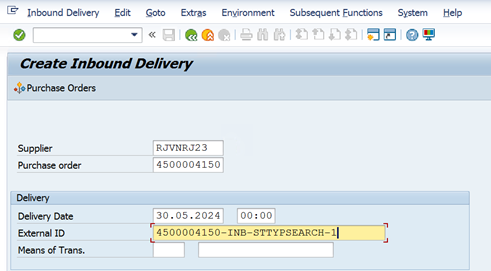
































The Krishak Bandhu Status Check reflects the government’s commitment towards farmer welfare, giving them security during tough times and empowering them with financial stability for a better future.
Earlier, leave approvals used to take time, but with the Manav Sampada UP Leave system, everything is transparent and faster.
EPS Machine EPS Cutting…
EPS Machine Eps Raw…
EPS Machine EPS Recycling…
EPS Machine EPS Mould;
EPS Machine EPS Block…
EPP Machine EPP Shape…
EPTU Machine ETPU Moulding…
EPS Machine Aging Silo…
EPTU Machine ETPU Moulding…
EPS Machine EPS and…
EPS Machine EPS and…
AEON MINING AEON MINING
AEON MINING AEON MINING
KSD Miner KSD Miner
KSD Miner KSD Miner
BCH Miner BCH Miner
BCH Miner BCH Miner
EPS Machine EPS Cutting…
EPS Machine Eps Raw…
EPS Machine EPS Recycling…
EPS Machine EPS Mould;
EPS Machine EPS Block…
EPP Machine EPP Shape…
EPTU Machine ETPU Moulding…
EPS Machine Aging Silo…
EPTU Machine ETPU Moulding…
EPS Machine EPS and…
EPS Machine EPS and…
AEON MINING AEON MINING
AEON MINING AEON MINING
KSD Miner KSD Miner
KSD Miner KSD Miner
BCH Miner BCH Miner
BCH Miner BCH Miner