Staging Area and Deconsolidation Determination Configuration in SAP EWM
- Rajesh Sharma

- Jul 19, 2024
- 2 min read
Staging Area and Deconsolidation Determination
This blog will discuss steps to configure Staging Area and Door Determination in Process-Oriented Storage Control.
Configuration Steps
1.1 Define Staging Area
Step 1: Click on New Entries
Step 2: Enter the Warehouse Number, Staging Area Group, and Staging Area Click on GR and save
1.2 Define Staging Area and Door Determination Group
Step 1: Click on New Entries
Step 2: Enter the Staging Area Door Determination Group and Description and save
1.3 Define Warehouse Doors
Step 1: Click on New Entries
Step 2: Enter the Warehouse Door, Load Door, Action Profile, Number Range Interval, Door Staging Determination Group, and Staging Area and save.
1.4 Assign Staging Area/ Door Determination Group to Door
Step 1: Click on New Entries
Step 2: Enter the Warehouse Number, Door, and Door Determination Group, and save
1.5 Assign Staging Area to Door
Step 1: Click on New Entries
Step 2: Enter the Warehouse Number, Door, Staging Area Group, Staging Area, and save
1.6 Assign Door to Supply Chain Unit
Step 1: Assign Storage Bin and Supply Chain Unit to Each Door and Save
1.7 Staging Area and Door Determination Group (Inbound)
Step 1: Click on New entries
Step 2: Enter Warehouse Process Type, Staging Area Door Determination Group, Staging Area Group, Staging Area, Staging Bay, Warehouse Door
1.8 Access Sequence Staging Area and Door Determination
Step 1: Select Direction, Select Check Box, Warehouse Process Type, Door Determination Group, and Door
1.9 Maintain Staging Area Door Determination Group to Warehouse Product Master
Step 1: T-code: /N/SCWM/MAT1- We can maintain one-to-one in the Warehouse Product Master
Step 2: Enter the Material, Warehouse Number, and Party entitled to dispose of and click on change,
Step 3: Click on Warehouse Data Enter Staging Area Door Determination Group, and Save
1.10 Maintain Staging Area Door Determination Group to Multiple Warehouse Product Master
Step 1: T-code: /N/SCWM/MON
Step 2: Enter the Warehouse Number, and Monitor, Execute
Step 3: Product Master Dataè Warehouse Attributes
Step 4: Enter Warehouse product, Select Radio Button Only Product with Warehouse Data, and Execute
Step 5: Select All Material and Click on More Methods and Click on Mass Change/Create
Step 6: Enter a Staging Area Door Determination Group and Save
Step 7: Click on Yes
Now we can find the Staging Area Door Determination Group Maintained in All products.
1.11 Define Number Range for Consolidation Group
1.12 Define Attributes for Deconsolidation
1.13 Specify Deconsolidation Station
Step 1: Click on New Entries
Step 2: Enter the Warehouse Number, Source Storage Type, HU Type Group, Activity Area, Work Center and Save
1.14 Assign Number Ranger to Consolidation Group
Conclusion
The above steps must be followed to configure the Staging Area Door Determination and Deconsolidation determination in POSC.
Rajesh Sharma
SAP WM/EWM Functional Consultant
§ Linked in profile: https://www.linkedin.com/in/rajesh-sharma-204910278/
§ Twitter: RajeshS98151512/ RAJESH SHARMA@RAJESHS21287609
§ SAP Blogs: https://www.sastrageek.com/blog









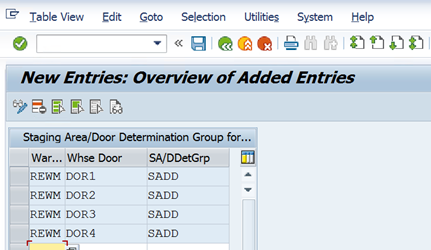






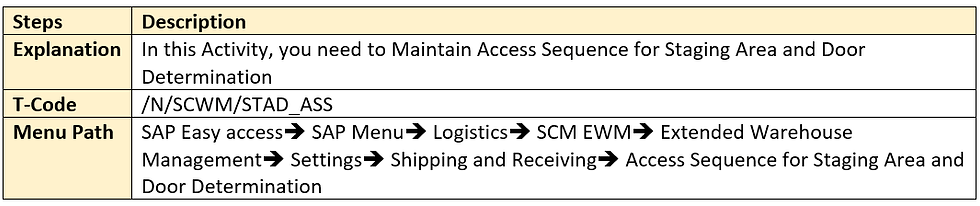







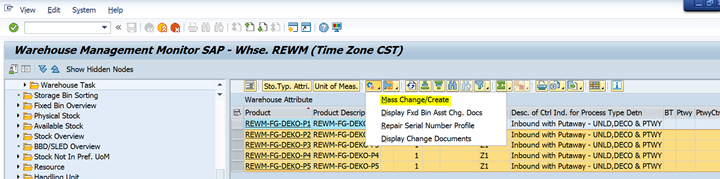






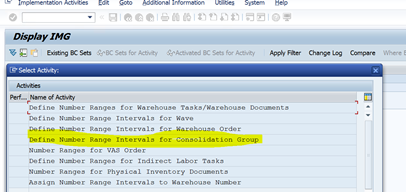















EPS Machine EPS Cutting…
EPS Machine Eps Raw…
EPS Machine EPS Recycling…
EPS Machine EPS Mould;
EPS Machine EPS Block…
EPP Machine EPP Shape…
EPTU Machine ETPU Moulding…
EPS Machine Aging Silo…
EPTU Machine ETPU Moulding…
EPS Machine EPS and…
EPS Machine EPS and…
AEON MINING AEON MINING
AEON MINING AEON MINING
KSD Miner KSD Miner
KSD Miner KSD Miner
BCH Miner BCH Miner
BCH Miner BCH Miner
EPS Machine EPS Cutting…
EPS Machine Eps Raw…
EPS Machine EPS Recycling…
EPS Machine EPS Mould;
EPS Machine EPS Block…
EPP Machine EPP Shape…
EPTU Machine ETPU Moulding…
EPS Machine Aging Silo…
EPTU Machine ETPU Moulding…
EPS Machine EPS and…
EPS Machine EPS and…
AEON MINING AEON MINING
AEON MINING AEON MINING
KSD Miner KSD Miner
KSD Miner KSD Miner
BCH Miner BCH Miner
BCH Miner BCH Miner