Configuration Steps for PPF Action for Automatic Creation Warehouse Task in SAP EWM
- Rajesh Sharma

- Dec 25, 2024
- 2 min read

Configuration Steps for PPF Action for Automatic Creation Warehouse Task in SAP EWM
The purpose of this blog is to state the PPF Action in SAP EWM.
Overview
PPF Action in SAP Extended Warehouse Management
PPF (Post Processing Framework) Action in SAP EWM is a flexible framework that automates and controls follow-up actions in SAP Extended Warehouse Management (EWM). It helps streamline processes by triggering actions such as creating, printing, or sending notifications based on predefined conditions.
Key Components of PPF in SAP EWM
Action Definition: Specifies what action should be performed, such as sending an email, creating a transfer order, or printing a document.
Action Profile: Groups related action definitions together for a particular business process.
Condition Records: Defines the conditions under which an action should be triggered.
Action Determination: Determines the relevant action to be executed based on the defined conditions.
Common use of PPF Action
Printing Delivery Documents: Automatically triggers the printing of delivery notes or picking lists during goods movement.
Sending Notifications: Sends email notifications or system messages to relevant stakeholders.
Triggering Warehouse Tasks: Automates the creation of tasks for goods movement within the warehouse.
Integration with Other Modules: Triggers updates to ERP or other systems after specific warehouse events.
Steps in Configuration PPF Action
Define Action Definition







2. Define PPF Conditions




3. Create a Field Catalogue


4. Create a Condition Table



5. Create Access Sequence



6. Create a Condition Type


7. Maintain Determination Procedure


8. Assign Determination Procedure


9. Create a Condition Maintenance Group


10. Maintain Condition Records for PPF Schedule Conditions





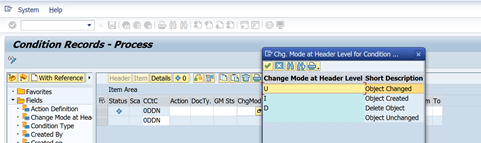

11. Process and Display PPF Action


12. Deactivate PPF Log Depending on Warehouse and User


13. PPF Application Customizing












14. Define Inbound Delivery Document



15. Maintain Condition Records for PPF Schedule Conditions Automatic Warehouse Task Creation

Step 1: Enter Application, Enter Maintenance Group, and Execute

Step 2: Enter Application

Step 3: Enter Application Definition

Step 4: Enter Document Type, and Enter Warehouse Number, and save

Condition record created for automatic task creation

16. Example of PPF Action in Inbound Delivery After Process in EWM

Step 1: Enter T-code: /N/SCWM/PRDI
Step 2: Enter Delivery Document 180002727, execute


Goods Receipt Completed in EWM and GR updated in S/4HANA System

Goods Movement Update F1 to F2 Stock Type and Storage Location Changed in S/4HANA from ROD to AFS Storage Location


The message triggered in the S/4HANA System through PPF Action
17. Display Inbound Delivery in S/4HANA after Goods Receipt

Step 1: Enter the Delivery Document, Execute

Step 2: Click on Document Flow

Conclusion
The above steps must be followed to configure PPF Action to create warehouse tasks automatically for the Inbound Delivery Process in SAP Extended Warehouse Management.
Credit
This blog writing inspiration is from Naidu Sir's Live EWM Training Recorded Videos at SASTRAGEEK.
Rajesh Sharma
SAP WM/EWM Functional Consultant
§ Linked in profile: https://www.linkedin.com/in/rajesh-sharma-204910278/
§ Twitter: RajeshS98151512/ RAJESH SHARMA@RAJESHS21287609
§ SAP Blogs: https://www.sastrageek.com/blog











squird porn squird porn squird porn squird porn squird porn squird porn squird porn squird porn squird porn squird porn squird porn squird porn squird porn squird porn squird porn squird porn squird porn squird porn squird porn squird porn squird porn squird porn squird porn squird porn squird porn squird porn squird porn squird porn squird porn squird porn squird porn squird porn squird porn squird porn squird porn squird porn squird porn squird porn squird porn squird porn squird porn squird porn squird porn squird porn squird porn squird porn squird porn squird porn squird porn squird porn
slot gacor
Excellent work! Your blog provides a clear, step-by-step guide that simplifies a complex process in SAP EWM. It’s an invaluable resource for professionals working with PPF actions. Thank you for sharing your expertise!