SAP Fiscal Year Variant, Posting Period Variant & Tolerance Group
- Vishwaraj Gujar

- Feb 20, 2021
- 5 min read
Updated: Jan 19, 2023
Fiscal Year Variant

What is a fiscal year?
It is a period of twelve months for which a company regularly creates financial statements and checks inventories. Under some business requirements the fiscal year may correspond exactly to the calendar year, but this is not obligatory. Under certain circumstances a fiscal year may be less than twelve months (shortened fiscal year).
In SAP the fiscal year is assigned as a variant. A fiscal year is divided into posting periods . Each posting period is defined by a start and a finish date. SAP allows a maximum of 16 posting periods in each fiscal year. It consists of 12 regular posting periods and 4 special periods which can be used for audit or tax adjustments to already closed periods. One fiscal year variant can be assigned to multiple company codes.
We have following options for defining fiscal year variants:
a. Fiscal year same as calendar year- Fiscal year starts from Jan to Dec. Here periods correspond to calendar months. Mostly used by US companies.

b. Fiscal year differs from calendar year (non-calendar fiscal year)- The posting periods can also be different to the calendar months. Below picture illustrates fiscal year from 1st April-31st March and is used by Indian companies.

Image reference - www.help.sap.com
c. Fiscal year is year-dependent. This means that the fiscal year only applies to a specific calendar year. For this in "OB29" while defining fiscal year variants select-Year dependent category. We also need to define end dates of periods and month limits for each calendar year.
How to create fiscal year variant.
Step 1. Go to T-code OB29

Step 2. Click Maintain Fiscal Year Variant>

Step 3. To create a new variant - Click on New Entries

Enter details:
FV - Insert two digit alpha-numeric fiscal year key.
Description - Enter description of variant.
Calendar Year - If fiscal year is same as calendar year , select this box.
Year-dependent - If start and end of fiscal year changes between year ,select this box.
Number of posting periods - 12, as 12 months of fiscal year.
No of Special posting periods - 4, for year end closing activities.
* Calendar year is not selected because Indian Financial year starts from April-March and not Jan- Dec as in US case.
*Year dependent is not selected because SAP System will ask for particular year for which the variant is being used, and will allow conversion for that particular year only. If this option is de-selected , means it will be applicable for all years.
After inserting the details click Save in the standard toolbar.
Step 4. Now double click 'Periods' from the dialogue structure. This is done to maintain periods of the fiscal year.

Insert the details as shown in picture. Here fiscal year starts from April 2020 and ends on March 2021. So the month of April is considered as Period 1 , and May as Period 2 and so on. Similarly January 2021 is Period 10 but with Year shift as -1, indicating a shift in year.
Step 5. Click Save > New FSV is created.
Assigning FSV to company code:-
Step 1. Enter T code OB37

Step 2. Enter the Company code ,which is to be assigned a variant. Also enter the Company name , the new Fiscal Year Variant created and the description as shown in below picture.

Step 3. Click Save. Thus, FSV is assigned to Company code.
Posting Period Variant
Posting periods are defined in fiscal year variants. This variant helps in maintaining open and close periods for posting entries. Usually, only the current posting period is open for posting, all other posting periods are closed. At the end of this posting period, the period is closed, and the next posting period is opened. PPV can be assigned to multiple company codes as per requirement.
Steps to create Posting Period Variant:-
Step 1. Enter T code OBBO

Step 2. You get the following screen. Click - New Entries

Step 3. You get the following screen.

Enter four digit code in the Variant field, update variant name in the name field. Click on Save. PPV is created.
Open and Close posting periods:
Step 1. Enter T code 'COFI' / 'OB52'

You get the following screen.

Step 2. Click on New Entries. You get the following screen
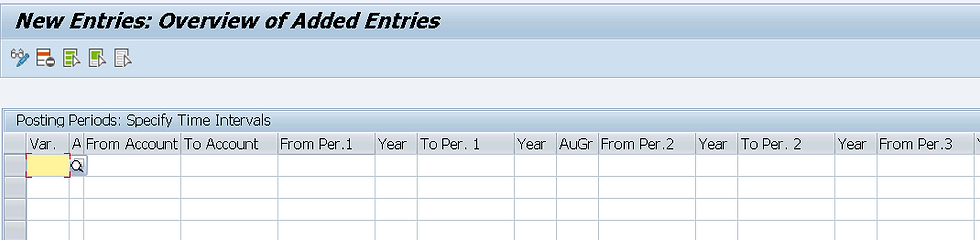
Enter details in the fields,
Variant- Enter 4 digit Posting period variant code which you created.
Select Account type -

3. From account- Keep blank
4. To account - For + acc type insert xxxxxxxx , but for other acc types you will need to insert account numbers.
5. From Period 1- Enter the period from where posting need to start. Eg 1 for April , 2 for May and so on. It ensure system is open to allow entries.
6. Year- Enter current fiscal year.
7. To Period - Enter the ending period. Eg 12 for March
8. Year - Enter Year
9. From Period 2 - Enter First Special Posting Period
10. Year - Enter Year
11. To Period - Enter Period where the Special Posting period ends.
12. Year - Enter Year
13. Authorization Group - It ensures only authorized persons can handle the postings.
After entering the details , Save them. Open and Closing Posting Periods are successfully defined and set.
Tolerance Groups
SAP Tolerance Groups authorizes users to make postings/entries according to set limit. They determine various amount limits for employees and predefine the maximum amount an employee is permitted to post, the maximum amount the employee can post as line items in a customer or a vendor account, the maximum cash discount percentage the employee can assign in a line item, and the maximum allowed tolerance for payment differences for the employee.
How to configure?
Step 1. Enter T code OBA3

Step 2. After you get the following screen , click New Entries
* Here Tolerance Group is not defined for many company code means all employees can post or make entries to that company code. But where TGs are assigned to company codes , they have limited authorization for posting entries.

Step 3. Enter details in the required fields.

Company code- Enter the company code for you are setting up authorization.
Currency- Enter the local currency.
Tolerance Group- Insert a 4 digit code , and adjacent to it enter its description.
Permitted Payment Differences- Update the payment differences of gain & loss with amount and percentage . (Eg Rev and Loss amount is 500 with 1% and adjusted discount is 100, this means the user can process the business transaction with the payment difference of 500 with gain or loss of 1 percentage. The SAP system doesn’t allow to process the transaction above the payment differences amount).
Payment Terms from Invoice- It indicates that the Terms Of Payment for the original item are to be used for residual items. (In this case, the amount qualifying for cash discount is specified in such a way that the relationship between the amount qualifying for cash discount and the line item amount of the original item is also given in the residual item).
After entering the details about customer and vendor tolerances> click Save.
Tolerance Groups are created.
Happy Learnings..
My LinkedIn link - www.linkedin.com/in/vishwaraj-gujar-a5a82110a










qiuqiu99
qiuqiu99
qiuqiu99
qiuqiu99
qiuqiu99
qiuqiu99
qiuqiu99
qiuqiu99
qiuqiu99
qiuqiu99
qiuqiu99
qiuqiu99
qiuqiu99
qiuqiu99
qiuqiu99
qiuqiu99
qiuqiu99
qiuqiu99
qiuqiu99
qiuqiu99
qiuqiu99
qiuqiu99
qiuqiu99
qiuqiu99
qiuqiu99
qiuqiu99
qiuqiu99
qiuqiu99
qiuqiu99
qiuqiu99
qiuqiu99
qiuqiu99
qiuqiu99
qiuqiu99
qiuqiu99
qiuqiu99
qiuqiu99
qiuqiu99
qiuqiu99
PAUTOTO
PAUTOTO
PAUTOTO
PAUTOTO
PAUTOTO
SUPTOGEL
SUPTOGEL
SUPTOGEL
SUPTOGEL
SUPTOGEL
BANTOGEL
BANTOGEL
BANTOGEL
BANTOGEL
BANTOGEL
GUATOGEL
GUATOGEL
GUATOGEL
GUATOGEL
GUATOGEL
LAMTOTO
LAMTOTO
LAMTOTO
LAMTOTO
LAMTOTO
SlotGacorGuide
SlotGacorGuide
situs qiuqiu99
situs qiuqiu99
situs qiuqiu99
situs qiuqiu99
situs qiuqiu99
situs qiuqiu99
situs qiuqiu99
situs qiuqiu99
situs qiuqiu99
situs qiuqiu99
BAN DAFTAR
BAN LOGIN
GUA LINK ALTERNATIF
LAM LINK ALTERNATIF
PAU LINK ALTERNATIF
RAP LINK ALTERNATIF
SUP LINK ALTERNATIF
LPG888 LINK ALTERNATIF
Berisi semua panduan SLot
Spin
Slot Terbaik
Artikel Slot Terbaik
Artikel Slot Terbaik
Artikel Slot Terbaik
Artikel Slot Terbaik
Artikel Slot Terbaik
Artikel Slot Terbaik
Artikel Slot Terbaik
Artikel Slot Terbaik
Artikel Slot Terbaik
Artikel Slot Terbaik
Artikel Slot Terbaik
Artikel Slot Terbaik
Artikel Slot Terbaik
Artikel Slot Terbaik
Artikel Slot Terbaik
Artikel Slot Terbaik
Artikel Slot Terbaik
Artikel Slot Terbaik
Artikel Slot Terbaik
Artikel Slot Terbaik
Artikel Slot Terbaik
Artikel Slot Terbaik
Artikel Slot Terbaik
Artikel Slot Terbaik
Artikel Slot Terbaik
Artikel Slot Terbaik
Artikel Slot Terbaik
Artikel Slot Terbaik
Artikel Slot Terbaik
Artikel Slot Terbaik
Artikel…
Panduan Lengkap Cara Bermain Slot
Cara Bermain Slot Mahjong Ways
Cara Bermain Slot Starlight Princess
Rahasia Slot 5 Lions
Cara Bermain SPACEMAN
Cara Bermain The Great Icescape
Cara Bermain Sweet Bonanza
Strategi Jitu Bermain Lucky Neko
Cara Bermain Ways of the Qilin
Panduan Cara Menang Slot Online
Perbedaan Slot Pragmatic vs PG Soft
Cara Bermain Joker’s Jewels
Perbedaan Mahjong Ways PG Soft dan Mahjong Ways 3
Panduan Lengkap Cara Bermain Slot Wisdom of Athena 1000
Awal Mula Permainan Slot
Rahasia Cara Menang Main Slot Online
Cara Bermain Tembak Ikan KS Gaming
Cara Bermain Slot Fortune Rabbit
Rahasia Tips Bermain Wild Bandito
Perbedaan Slot Online dan Live Casino
Strategi Ampuh Bermain Sugar Rush
Misteri Kemenangan Besar di Bonanza Gold
Panduan Pola…