Configuration Steps Shipping & Receiving and Create TU in Extended Warehouse Management (EWM)
- Rajesh Sharma
- Nov 22, 2024
- 3 min read

Configuration Steps Shipping & Receiving and Create TU in Extended Warehouse Management (EWM)
Transportation Unit (TU) Management is a critical component of SAP S/4HANA EWM that facilitates the planning, execution, and monitoring of logistics processes related to vehicles and transportation. It enables efficient handling of inbound and outbound deliveries, integrating warehouse and transportation activities.
1. Overview
Transportation Unit (TU) Management is a critical component of SAP S/4HANA EWM that facilitates the planning, execution, and monitoring of logistics processes related to vehicles and transportation. It enables efficient handling of inbound and outbound deliveries, integrating warehouse and transportation activities.
2. Configuration Steps in S/4HANA
2.1 Maintain Number Range for HU identification

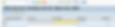
2.2 Define Packaging Material Type

Step 1: Click on New Entries, Enter Packaging Material, Description, Plant Determination, Packaging Material, Category, Number Assignment, Internal and External Number Range Intervals, and Save

2.3 Define Packaging Material Group

Step 1: Click on New Entries, Enter Packaging Material Group, and Description, and save

2.4 Define Allow Packaging Material

Step 1: Click on New Entries, Enter Packaging Material Group, and Packaging Material, and save

2.5 Define Number Range Assignment for Each Packaging Material Type


Configuration Steps in EWM
3.1 Define Number Range for HU Identification

Step 1: Here the Same Number Range needs to be maintained, make sure which number Range you retain as an Internal Number range that will be External and, which is External I S/4HANA that will be Internal in EWM.
In EWM


In S/4HANA
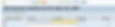
3.2 Define Packaging Material Type

Step 1: Click on New Entries, Enter Packaging Material, Description, Packaging Material, Category, Number Assignment, B Number Range Intervals, Print Determination Procedure, and Save
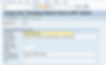
3.3 Maintain Allowed Packaging Material Type to Packaging Material Group

Step 1: Click on New Entries, Enter Packaging Material Group, and Packaging Material Type, and Save

3.4 Assign Number Range Interval to Packaging Material Type

Step 1: Click on New Entries, Enter Warehouse Number, Packaging Material, Internal Number Range Interval, and Save


Create Packaging Material Truck
4.1 Create Packaging Material

Step 1: Enter Material, Industry, Material Type, Select View

Step 2: Enter Organizational Data



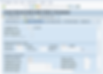


4.2 Maintain Global Data for Packaging Material

Step 1: Enter Material, Select Radio Button, Global Data, Display


Configuration Steps for Shipping & Receiving
5.1 Maintain Transportation Mode


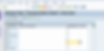
5.2 Define Means of Transport

Step 1: Click on New Entries, Enter Means of Transport, Description, Transportation, STD code, and Save

5.3 Define Number Range Interval for Vehicle


5.4 Define Number Range Interval for Transportation Unit


5.5 Define Number Range Interval for Shipping & Receiving Activities


5.6 Deactivate Shipping & Receiving Activities


Note: If it is un-flagged it means Yard Management is Active, if it is flagged it means no Yard Management is Active
5.7 General Settings for Shipping & Receiving

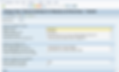
5.8 Define Control Parameter for Forming Vehicle/ Transportation Unit


5.9 Assign Means of Transport to Packaging Material Type

Step 1: Enter Means of Transport, Packing Material, Select Check Box, Optional, Packing Material Container, and Save

5.10 Process a Transportation Unit

Step 1: Enter Start and End Date, and click on Continue

Step 2: Click on Create Icon
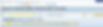
Step 3: Enter, Means of Transport, Enter Packing Material, and Select Shipping & Receiving Activity for Example Inbound


Conclusion
The above steps need to be followed to configure shipping and receiving, and creation of Transportation unit in Extended Warehouse Management.
Credit
This blog writing inspiration is from Naidu Sir's Live EWM Training Recorded Videos at SASTRAGEEK.
Rajesh Sharma
SAP WM/EWM Functional Consultant
§ Linked in profile: https://www.linkedin.com/in/rajesh-sharma-204910278/
§ Twitter: RajeshS98151512/ RAJESH SHARMA@RAJESHS21287609
§ SAP Blogs: https://www.sastrageek.com/blog







