Complex Inbound Process with Process-Oriented Storage Control
- Rajesh Sharma

- Jul 21, 2024
- 5 min read
Complex Inbound Process with Process-Oriented Storage Control
This blog will discuss the testing steps for complex inbound processes with process-oriented storage control.
Business Requirement
In an Inbound Process Business received a handling unit in which five different products were packed.
As per process flow, the first vehicle reached the warehouse premises, the system automatically determined the inbound warehouse door and unloaded the handling unit needed at the door staging area.
After unloading the handling unit needs to be in the goods receipt area.
The received handling unit contained five products that must be deconsolidated at the deconsolidation work center.
After deconsolidation at the work center, each product must be packed on a new handling unit.
After completion of the packaging of each product all five products need to complete the final put-away of the product at their respective storage bin.
Put-away strategy is as follows
EWM_REWM_DEKO-P1- Racking Reserve Storage Area
EWM_REWM_DEKO-P2- Racking Pick Face Storage Area
Required Master Data
1. Warehouse Organizational Structure Data
1.1 Storage Type and Storage Bin
Door Storage Type- 9030
Goods Receipt Staging Area- 9010
Deconsolidation Bin- 8010
Rack Storage Type Reserve Area- WHPR
Rack Storage Type Pick Face- WHPF
2. Process-Oriented Storage Control Configuration Steps
2.1 Define External Steps
IB01- Unloading
IB02- Deconsolidation, and Repacking
IB03: Put-away
2.2 Define Storage Process
DEKO- Define Storage Process
2.3 Define Warehouse Process Type
WPT 1011- Deconsolidation Process- Assign Process-Oriented Control- DEKO
WPT 3065- Unloading
WPT 3060- HU Movement
WPT 3040- Repack
2.4 Define Control Indicators for Determining Warehouse Process Type
Process Type Control Indicator- Z1
Determine Warehouse Process Type
2.5 Process-Oriented Storage Control
3. Storage Type Search Sequence and Put-away Control Indicator
Define Storage Type Search Sequence- WHPR, WHPF, MZZF, MZZS
Assign Storage Type Search Sequence- WHPR, WHPF, MZZF, MZZS
Define Put-away Control Indicator- WHPR, WHPF, MZZG, MZZF, MZZS
4. Warehouse Door and Door Determination Group
4.1 Define Staging Areas
INB-STAG-01
4.2 Define Staging Area and Door Determination Group
SADD
4.3 Define Warehouse Door
DRIN
4.4 Assign Staging Area to Door
DRIN-9010-0001
5. Assign Doors to the Supply Chain Unit
Step 1: T-code: /N/SCWM/DOOR_SCU
6. Setting Shipping and Receiving
6.1 Maintain Staging Area and Door Determination (Inbound)
Step 1: T-code: /N/SCWM/STADET_IN
6.2 Access Sequence for Staging Area and Door Determination
Step 2: T-code: /N/SCWM/STADET_ASS
1. Assign Process Type Indicator, Put-away Indicator, Staging Area Door Determination Group to Warehouse Product Master
Step 1: T-code: /N/SCWM/MON
Test & Validation
Perform test Deconsolidation of HU which has multiple products in it in EWM and packed each product on separate Handling Unit put-away transactions to ensure the system correctly assigns storage bins according to the defined strategy.
Adjust configurations based on test results and operational feedback.
Complex Inbound Delivery Process Flow
1. Creation Purchase Order
Step 1: Enter Vendor, Purchase Organization, Purchasing Group, and Company Code in Organizational data at header view
Step 2: Enter Material, Quantity, Unit of Measure, Price, Per Unit, Currency, Receiving Plant, and Storage Location
Step 3: Select 04 Inbound Delivery at the confirmation tab and save.
Purchase order4500004570 Created
2. Creation LE Inbound Delivery
Step 1: Enter the Vendor, Purchase Order Number and External Identification and press enter
Step 2: Select line Item and Click on Pack button
Step 3: Enter Packaging Material and Press Enter HU Created
Step 4: Select HU line Item and All Material Line Item and Click on Pack Button
HU Packed with 2 Line Item
Step 5: Click on Save, Inbound Delivery Document 180002165 Created and Distributed in WMS
3. Display LE Inbound Delivery
Step 1: Enter Inbound Delivery Document 180002165 and press Enter
Step 2: Click on the Goods Movement tab
Goods Movement Not Started, Click on Pack Button
Step 3: Click on the Pack Button
One HU Contains 2 Items
4. Maintain Inbound Delivery in EWM
Step 1: Select Document Type from Dropdown, ERP Inbound Delivery Document, Enter Inbound Delivery Document Number and Execute
Step 2: Click on Form View at the Delivery Header level
Here We can see the Delivery Document Number, Document Category, Document Type, GR office, ASN, and Goods Receipt. Unloading, Put-away Status Not Started.
Step 3: Select all line Item and Click on Form view
Item details of Each Line Item
Movement Data
Status and Shipping Conditions
Click on HU tab
5. Create a Warehouse Task from the Warehouse Monitor
Step 1: Enter the Warehouse Number, Monitor, and Execute
Step 2: Enter LE Delivery Document Number, and Click on Execute
Step 3: Click on Inbound Delivery Item, and More Methods, click on Create Warehouse Task in Background
Click on Warehouse Task tab
Step 4: Select Open Warehouse Task and Click on More Methods and Click on Confirm Warehouse Task in Background
As the 3065 IB01 Unloading Task Confirmed,
The 3060 HU Put-away task was Created and appears in open status Source Storage Type 9010 and Destination Storage Type 8010
Step 5: Confirm Put-away Task in back Ground
Now we can see HU move from Staging Area to Deconsolidation Bin
6. Check Inbound Delivery Status
Step 1: Enter the Delivery Document number and Execute
Here we can see that Unloading and Goods Receipt were completed and Put-away Status has not started yet
7. Deconsolidation In Goods Receipt
Step 1: Enter the Warehouse Number, Work Center, HU Number, and Execute
Step 2: Click on the Deconsolidate Tab, Enter Source HU, and click on warehouse tasks, select warehouse task, and click on continue
Step 3: Enter Packaging Material, and Execute
Repeat the above steps for next warehouse task
Step 5: Select all HUs and Click on Complete HU and Save
8. Confirm Task for IB03 Put-away
Step 1: Enter Warehouse Number, Monitor and Execute
Step 2: Enter LE Delivery Document Number, and Click on Execute
Step 3: Click on Inbound Delivery Item, and Warehouse Task tab
We can find here Put-away task gets changed from waiting status to open status
Material HU now moved from Deconsolidation bin to WHPF Storage Bin
9. Stock Overview in the Warehouse
Step 1: Enter Warehouse Number, Monitor, and Execute
Step 2: Storage Bin, Physical Stock, Enter Materials, and Execute
Here we can see Stock of materials
10. Material Document List
Step 1: Enter Materials
Step 2: Plant, Storage Location, and Execute
Here we can status of stock and materials document
11. Display Inbound Delivery in S/4HANA
Step 1: Enter Delivery Document Number and press enter
Step 2: Click on Goods Movement tab here we can see goods movement Status get completed
Step 3: Click on Document Flow
Goods receipt document and storage location to storage location transfer document get created
Display GR Goods Receipt Document, and click on Document Info, then click on FI Document
View Accounting Document
Actual Cost Document
Material Ledger
Display Storage location to Storage Location Transfer Document
Click on FI Document this the Material Transfer Storage Location to Storage Location with in same plant no FI Document Generated
Conclusion
The above steps need to be followed for the Complex Inbound Process with Deconsolidation and repacking the product and final put-away of each product in their respective storage bins which will be determined automatically as per storage type search sequence.
Rajesh Sharma
SAP WM/EWM Functional Consultant
§ Linked in profile: https://www.linkedin.com/in/rajesh-sharma-204910278/
§ Twitter: RajeshS98151512/ RAJESH SHARMA@RAJESHS21287609
§ SAP Blogs: https://www.sastrageek.com/blog






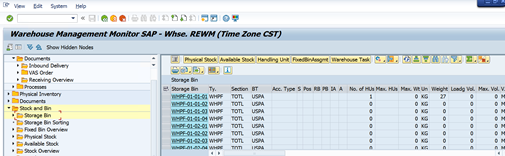


























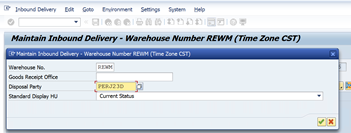































































EPS Machine EPS Cutting…
EPS Machine Eps Raw…
EPS Machine EPS Recycling…
EPS Machine EPS Mould;
EPS Machine EPS Block…
EPP Machine EPP Shape…
EPTU Machine ETPU Moulding…
EPS Machine Aging Silo…
EPTU Machine ETPU Moulding…
EPS Machine EPS and…
EPS Machine EPS and…
AEON MINING AEON MINING
AEON MINING AEON MINING
KSD Miner KSD Miner
KSD Miner KSD Miner
BCH Miner BCH Miner
BCH Miner BCH Miner
EPS Machine EPS Cutting…
EPS Machine Eps Raw…
EPS Machine EPS Recycling…
EPS Machine EPS Mould;
EPS Machine EPS Block…
EPP Machine EPP Shape…
EPTU Machine ETPU Moulding…
EPS Machine Aging Silo…
EPTU Machine ETPU Moulding…
EPS Machine EPS and…
EPS Machine EPS and…
AEON MINING AEON MINING
AEON MINING AEON MINING
KSD Miner KSD Miner
KSD Miner KSD Miner
BCH Miner BCH Miner
BCH Miner BCH Miner